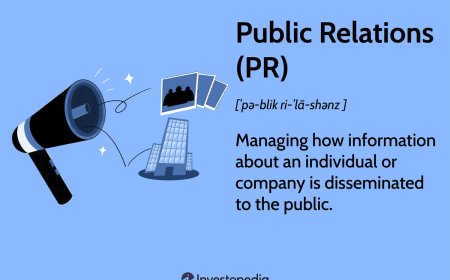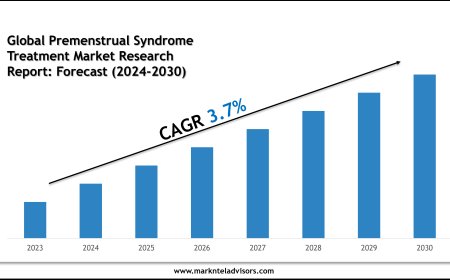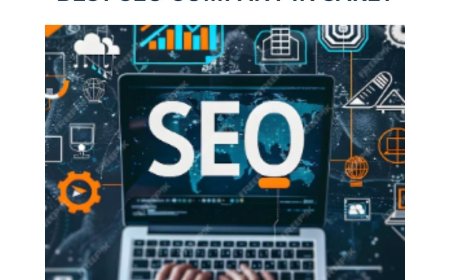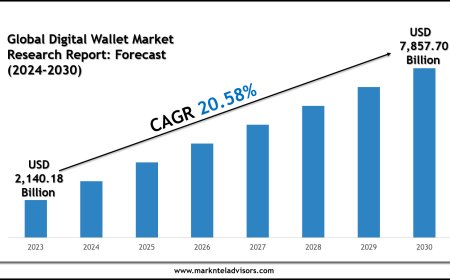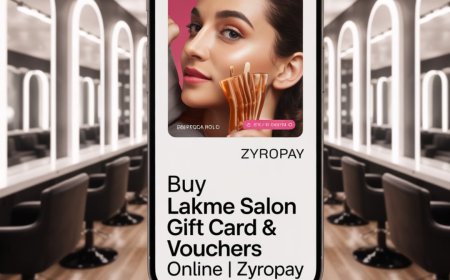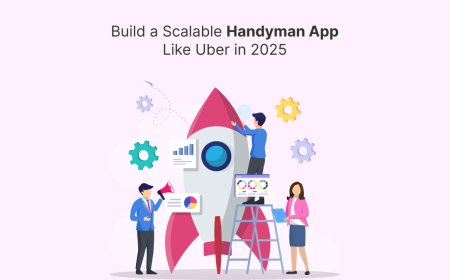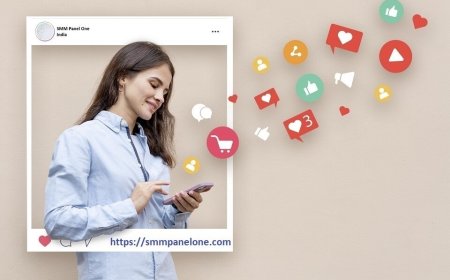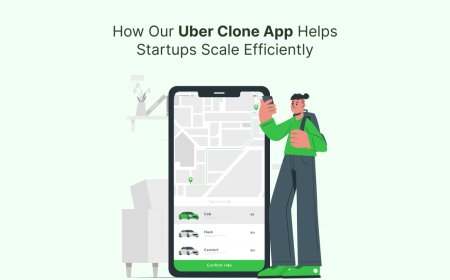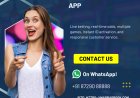Complete Guide on How to Unpair Apple Watch from iPhone: Three Easy Methods
The Apple Watch has revolutionized wearable technology with its health tracking, seamless communication, and smart features. However, when it’s time to switch devices or troubleshoot, knowing how to unpair apple watch from iphone becomes necessary. Unpairing may seem tricky if you’re unfamiliar with the process, but it’s straightforward once you know the right steps.

The Apple Watch has revolutionized wearable technology with its health tracking, seamless communication, and smart features. However, when it’s time to switch devices or troubleshoot, knowing how to unpair apple watch from iphone becomes necessary. Unpairing may seem tricky if you’re unfamiliar with the process, but it’s straightforward once you know the right steps.
Why Unpair Your Apple Watch?
Unpairing your Apple Watch is often needed before selling, gifting, or pairing it with a new iPhone. It ensures your personal data is removed from the watch, protects your information, and disables the Activation Lock — a security feature designed to prevent unauthorized use of your device.
Method 1: Unpair via the iPhone App (Recommended)
This is the safest and most user-friendly method for unpairing your Apple Watch. It automatically backs up your data to your iPhone, so you don’t lose any important information.
-
Open the Apple Watch app on your iPhone.
-
Tap All Watches at the top of the screen.
-
Tap the Info (i) button next to the watch you want to unpair.
-
Select Unpair Apple Watch.
-
Enter your Apple ID password to disable the Activation Lock.
-
Confirm the unpairing process.
Once complete, your Apple Watch will reset to factory settings, and all your data will be safely backed up on your iPhone.
Method 2: Unpair Directly from the Apple Watch
If you prefer not to use your iPhone or it’s unavailable, you can unpair directly from the watch. Keep in mind, this method does not back up your data automatically.
-
Open Settings on your Apple Watch.
-
Go to General > Reset.
-
Tap Erase All Content and Settings.
-
Enter your passcode.
-
Confirm your choice. (If you have a cellular plan, you’ll be asked to keep or remove it.)
After this, you’ll need to manually disable the Activation Lock via iCloud by logging into your account and removing the watch from your devices.
Method 3: Unpair Without Apple ID or Password
If you’ve forgotten your Apple ID or password, unpairing can be difficult, but there is a workaround.
-
Keep your Apple Watch connected to a charger.
-
Firmly press the Side button until the power off slider appears.
-
Press and hold the Power Off slider until the option to Erase All Content and Settings appears.
-
Tap this option to reset your watch.
Note that the Activation Lock will still be active, and you will need your Apple ID credentials to reactivate the watch.
Knowing how to unpair apple watch from iphone correctly is vital to ensure your data is secure and your device is ready for new use. The recommended approach is always to unpair through the iPhone app for seamless data backup and easy disabling of security features. Direct unpairing from the watch should be used when the iPhone isn’t available, but be cautious about losing data.
By following these simple methods, you can easily manage your Apple Watch connections, protect your personal information, and enjoy a smooth transition whenever changing or resetting your devices.