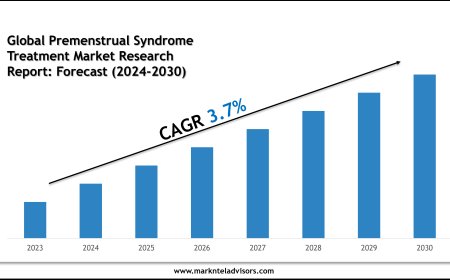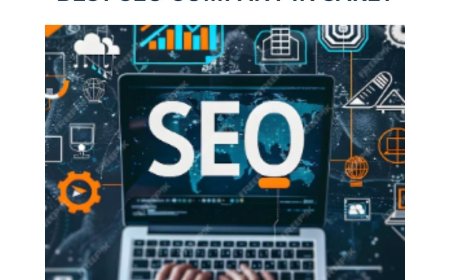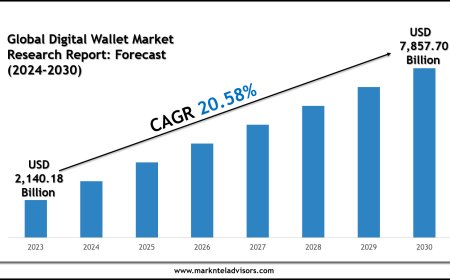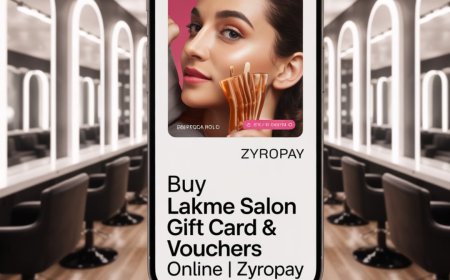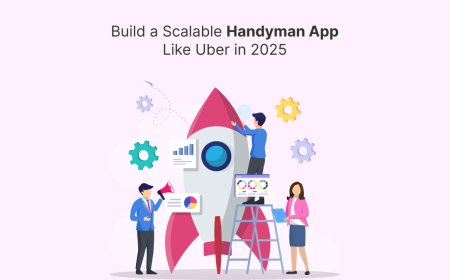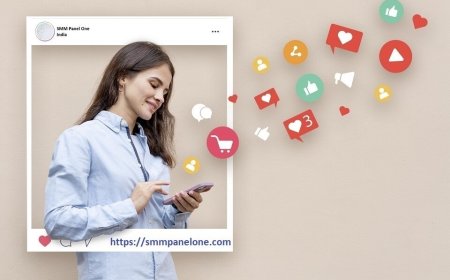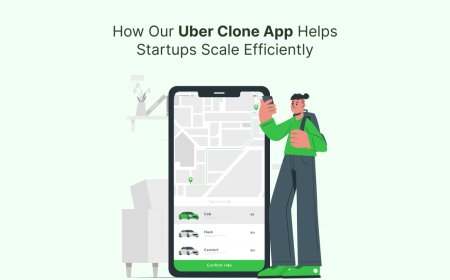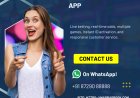Best JPG to DST File Converters for Embroidery Designs
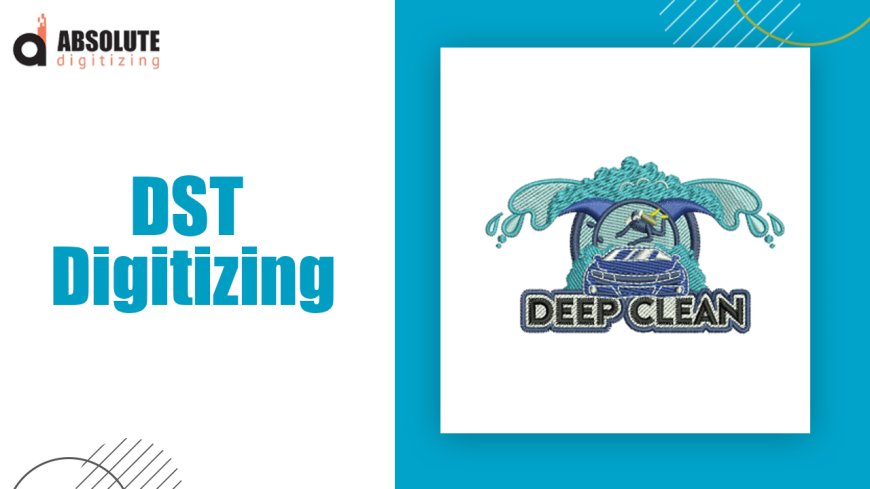
If you've ever tried to embroider a design from a JPG file, you know it's not as simple as loading the image into your machine and pressing start. Embroidery machines dont read pixelsthey follow precise stitch instructions stored in specialized formats likeDST(a widely-used file type for Tajima and other embroidery machines). Converting a JPG to DST isnt just a file swapit requiresdigitizing, the process of translating an image into stitches.
In this guide, well break down the best ways to convert JPG to DST file, whether youre doing it yourself with software or using a professional digitizing service.
Why You Cant Just Convert JPG to DST Directly
A JPG is araster image, meaning its made of pixels. A DST file, on the other hand, is astitch filethat tells the embroidery machine:
- Where to place each stitch
- What type of stitch to use(satin, fill, running)
- Thread color changes
- Stitch sequence and direction
Because of this, you need specializedembroidery digitizing software(or a professional digitizer) to manually map out the stitches.
Option 1: Best Software to Convert JPG to DST
If you want full control over the digitizing process, these programs can help you turn a JPG into a DST file.
1. Wilcom EmbroideryStudio (Best for Professionals)
- Industry-leading software with advanced tools.
- Allows manual tracing of JPGs into stitch patterns.
- Supports auto-digitizing but still requires fine-tuning.
- Exports directly to DST and other machine formats.
Best for:Businesses and serious embroiderers who need precision.
2. Hatch Embroidery (Great for Beginners & Intermediate Users)
- User-friendly interface with helpful tutorials.
- Auto-digitizing feature (but manual adjustments are still needed).
- Saves in DST, EXP, PES, and more.
Best for:Hobbyists and small business owners who want a balance of ease and control.
3. Brother PE-Design (Good for Brother Machine Users)
- Designed for Brother embroidery machines but works with others.
- Can import JPGs and manually digitize them.
- Exports to DST, though some features are Brother-specific.
Best for:Those who own Brother machines and want seamless integration.
4. Embrilliance (Mac-Friendly Option)
- Works well on macOS (unlike many Windows-only programs).
- Simple auto-digitizing but better for manual adjustments.
- Supports DST, PES, and other formats.
Best for:Mac users who need embroidery software.
5. Ink/Stitch (Free & Open-Source)
- A plugin for Inkscape (free vector software).
- Requires manual digitizing but has no cost.
- Best for simple designs and those willing to learn.
Best for:Budget-conscious users with basic needs.
Option 2: Online & Auto-Digitizing Tools (Quick but Less Accurate)
If you dont want to install software, some online tools claim to convert JPG to DST automatically. However, results varymost still need manual tweaks.
1. Stitch Era Online (Semi-Automatic)
- Web-based digitizing with auto-tracing.
- Good for simple logos but struggles with details.
- Requires account creation.
2. SewArt (Affordable Auto-Digitizing)
- Standalone software with auto-digitizing.
- Cheap but not as precise as Wilcom or Hatch.
- Best for very basic designs.
3. My Editor (Brothers Free Online Tool)
- Limited but free for simple conversions.
- Works best with Brother machines.
Warning:Auto-digitizing often produces jagged edges, misplaced stitches, or incorrect densities. For professional results, manual adjustments are almost always needed.
Option 3: Hire a Professional Digitizing Service
If you dont want to learn digitizing software (or your design is too complex), outsourcing is a great option.
Best DST Digitizing Services:
- Absolute Digitizing(Fast, high-quality conversions)
- Digitizing Buddy(Affordable with quick turnaround)
- Fiverr/Upwork Freelancers(Budget-friendly but quality varies)
When to use a service?
? Your design has small text or fine details.
? You need a one-time conversion (not worth buying software).
? You want perfect stitches without trial and error.
How to Digitize a JPG to DST Yourself (Step-by-Step)
If youre using software like Hatch or Wilcom, heres a simplified process:
- Import Your JPG Open the image in your digitizing software.
- Trace the Design Use tools to outline shapes (fill stitches for solid areas, satin stitches for borders).
- Adjust Stitch Settings
- Density(0.4mm0.6mm for fills).
- Underlay(prevents puckering).
- Pull Compensation(accounts for fabric stretch).
Common Problems & How to Fix Them
1. Design Looks Pixelated or Blurry
- Start with ahigh-resolution JPG(300 DPI or more).
- Convert tovector (SVG/EPS) firstfor cleaner edges.
2. Stitches Are Too Dense or Loopy
- Reducestitch density(especially on stretchy fabrics).
- Addunderlay stitchesfor stability.
3. Machine Skips Stitches or Thread Breaks
- Checkthread tension.
- Slow downstitch speedfor complex sections.
Final Verdict: Best Way to Convert JPG to DST
Method
|
Best For
|
Cost
|
Quality
|
|
Wilcom/Hatch
|
Professionals & frequent users
|
$$$
|
?????
|
|
Brother PE-Design
|
Brother machine owners
|
$$
|
????
|
|
Ink/Stitch
|
Free option for simple designs
|
Free
|
??
|
|
Online Auto-Tools
|
Quick & dirty conversions
|
$-$$
|
??
|
|
Digitizing Service
|
Perfect results, no learning curve
|
$-$$$
|
?????
|
Final Thoughts
Converting a JPG to DST isnt just a file conversionitsdigitizing, which turns pixels into stitches. While auto-digitizing tools exist,manual adjustmentsare usually needed for clean results. If youre new to embroidery, starting withHatch or Wilcom(or outsourcing to a pro) will save you time and frustration.
For one-off projects, adigitizing serviceis often the best choice. But if you embroider often, investing in good software will pay off in the long run. Either way, now you know how to get your JPG designs stitched perfectly!
Need a DST file fast?Try a professional digitizer and get flawless results without the hassle. Happy embroidering!