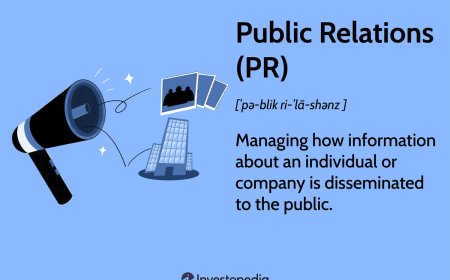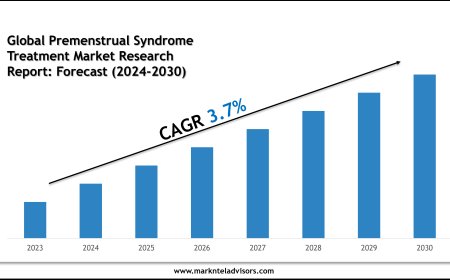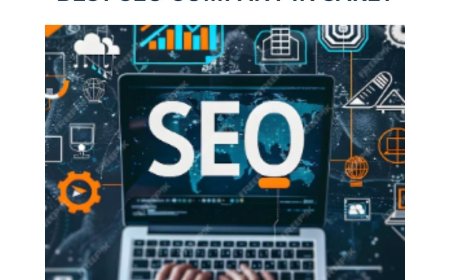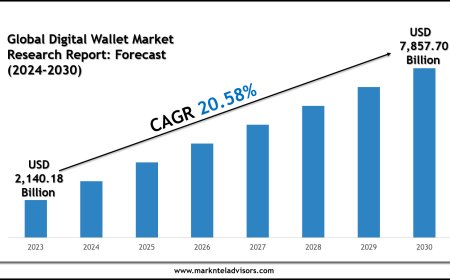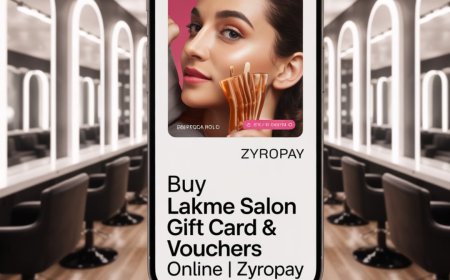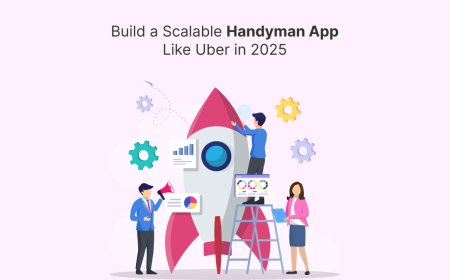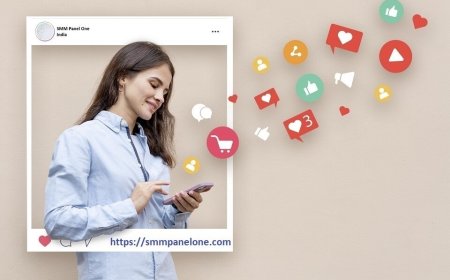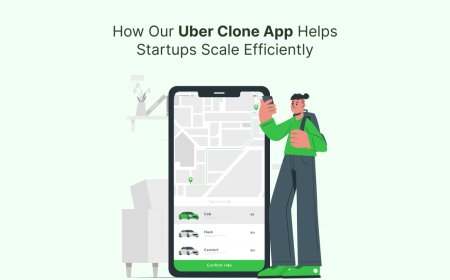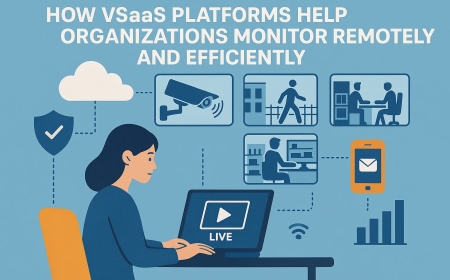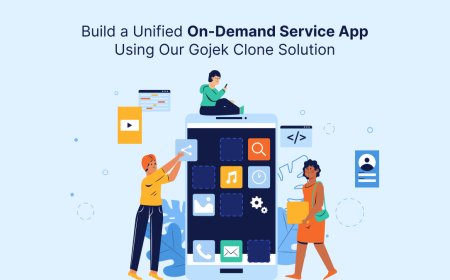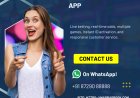How to Display Social Walls on LED Screens and Digital Signage
How to Display Social Walls on LED Screens and Digital Signage

Here’s a detailed guide-style article for “How to Display Social Walls on LED Screens and Digital Signage” — ideal for blog posts, event organizers, or business tech content:
How to Display Social Walls on LED Screens and Digital Signage
Social media walls are powerful tools that showcase live content from platforms like Instagram, X (Twitter), Facebook, and LinkedIn — all in one vibrant display. To maximize their impact, many organizers display them on LED screens and digital signage at events, retail spaces, offices, and public venues. Here’s how to do it:
✅ Step-by-Step Guide to Display a Social Wall on LED/Digital Screens
1. Choose a Social Wall Platform
Start by selecting a social wall tool that supports your event goals. Popular options include:
-
Walls.io
-
Mashflu
-
TINT
-
Everwall
-
wallstag
Look for features like moderation, branding options, live updates, and layout customization.
2. Set Up and Customize Your Wall
Once signed in:
-
Connect your social media accounts or hashtags.
-
Customize the layout (grid, carousel, ticker, full-screen, etc.).
-
Add your event or brand logo and select fonts/colors.
-
Enable content moderation to filter unwanted posts.
Most platforms generate a display-ready URL or embed code.
3. Connect Your Screen System
You’ll need:
-
A smart TV, LED screen, projector, or digital signage display
-
A device (like a laptop, mini-PC, Chromecast, or Raspberry Pi) to act as the player
Connect the player device to your screen via HDMI or wirelessly.
4. Launch the Social Wall in Full Screen
On your player device:
-
Open the social wall URL in a browser (preferably Chrome).
-
Set the browser to full-screen mode (
F11on most keyboards). -
Ensure internet connectivity for live updates.
Optional: Use digital signage software like ScreenCloud, Xibo, or NoviSign for scheduled or multi-screen displays.
5. Monitor and Moderate in Real Time
Assign a moderator to:
-
Approve or reject posts in real-time (via dashboard or mobile).
-
Highlight special mentions or sponsor posts.
-
Keep the content fresh and relevant throughout the event.
Bonus Tips
-
Use branded hashtags to boost participation.
-
Position screens strategically at entrances, lounges, or main stages.
-
Offer live shoutouts or giveaways for posts displayed.
Final Thoughts
Displaying social media walls on LED screens or digital signage takes your audience engagement to the next level. It not only entertains but also builds community, showcases authenticity, and adds a dynamic visual touch to your space.
Need help choosing the right setup or platform? Just ask!
Would you like this formatted as a downloadable PDF guide, infographic, or part of an event planning checklist?