How to Automate Class or Event Reservations with WooCommerce
Learn how to automate class or event reservations with WooCommerce. Discover flexible booking options, dynamic pricing, and smart management tools.

Have you ever wondered how businesses manage hundreds of reservations every day without getting overwhelmed? Whether it’s a hotel, a fitness studio, or a training center, automated booking systems have changed the way we handle reservations. With WooCommerce, and the right plugin, you can bring the same efficiency to your own business.
If you're running appointments, rentals, or classes, this guide will show you how to automate the reservation process using the booking for woocommerce specifically, the powerful Booking and Appointment Plugin by Extendons. Let’s dive into how you can set it up and start saving time while making your customer experience better.
Why Automate Your Class or Event Reservations?
Before we get into the details, it’s worth understanding why automation is essential. Manually managing bookings can lead to errors like double bookings, missed appointments, and miscommunications with customers. Plus, it consumes time that could be better spent elsewhere in your business.
Automating your reservation system helps you:
-
Avoid scheduling mistakes
-
Keep customers informed with automatic notifications
-
Offer a professional booking experience
-
Handle multiple bookings at once
-
Set clear pricing for services and optional add-ons
With WooCommerce, you already have a strong e-commerce foundation. Now, let’s build on it with the right tools.
Introducing the Booking and Appointment Plugin for WooCommerce by Extendons
The Booking and Appointment Plugin is a reliable solution developed by Extendons to simplify bookings for classes, events, rentals, and accommodations. If you’ve been searching for a tool to manage your reservations smoothly, this plugin fits the bill.
It works directly within your WooCommerce store, allowing you to set flexible booking options, custom pricing, and automated communications. From fitness trainers scheduling classes to hotels managing room bookings, the plugin covers a variety of use cases.
Let’s go step by step to understand how you can automate your reservations using this tool.
Step 1: Install and Configure the Plugin
To get started, first, you need to install the plugin from Extendons.
Once installed:
-
Navigate to your WordPress dashboard.
-
Go to the WooCommerce settings panel.
-
Activate the Booking and Appointment Plugin.
Right from the start, you’ll notice that it integrates smoothly with your existing WooCommerce setup. This makes it easy to add booking options to your products or services without rebuilding your store.
Step 2: Create Booking Products
In WooCommerce, bookings are added as products.
Here’s how you set it up:
-
Go to Products > Add New
-
Give your product a title (for example: “Yoga Class Booking” or “Conference Room Reservation”).
-
Under Product Data, select Booking Product.
From here, you’ll be able to define the booking settings, including:
-
Booking duration (hours, days, or custom time slots)
-
Availability calendar
-
Number of people per booking
-
Multiple room or service selection in a single transaction
This step is crucial because it forms the backbone of your automated system.
Step 3: Set Flexible Booking Options
One of the most useful features of the plugin is its flexibility. You can offer:
-
Predefined time slots for scheduled events or classes
-
Customer-defined time slots for services like rentals or private sessions
This flexibility allows your customers to book services exactly when they need them, without back-and-forth communication.
For example, if you’re managing an event venue, you can set predefined time blocks for morning or evening slots. On the other hand, if you’re offering hourly consultations, let your customers choose the time that suits them best.
Step 4: Add Optional Services
When customers make a reservation, they often appreciate knowing what extras they can add.
The plugin allows you to clearly display optional services like:
-
Cleaning services
-
Wi-Fi access
-
Food and beverage packages
Each service can have transparent pricing, so customers know exactly what they’re paying for. It’s a straightforward way to offer more value and increase your order size.
Step 5: Configure Dynamic Pricing
Dynamic pricing is where things get really interesting.
With this plugin, you can set different prices based on:
-
The number of people (adults, children, etc.)
-
Room or service type
-
Custom-defined categories
For example, if you’re running a family workshop, you can offer discounted rates for children while keeping standard pricing for adults. Similarly, you can set tiered pricing for group bookings, encouraging more people to sign up together.
This level of pricing control helps you manage your revenue and attract different customer groups at the same time.
Step 6: Use Google Maps Integration
If your business is location-based, don’t miss out on this feature.
The plugin offers Google Maps integration to display your business location directly on your booking page.
This is especially useful for:
-
Event venues
-
Hotels and guesthouses
-
Training centers and academies
Customers will appreciate having a clear, visual reference of where your business is, making it easier for them to plan their visit.
Step 7: Automate Email Notifications
Keeping your customers informed is essential.
The plugin automatically sends:
-
Booking confirmations
-
Reminder emails
-
Status updates on bookings
Automated email notifications reduce manual work and ensure that customers are always aware of their booking details. Whether you’re confirming a yoga class or reminding guests about their hotel stay, this feature helps maintain good communication.
Step 8: Manage Bookings with the Interactive Calendar
An interactive booking calendar is included in the plugin, giving you full control over your reservations.
With this calendar, you can:
-
View all upcoming and past bookings
-
Track availability at a glance
-
Adjust reservations if needed
This central management tool makes it easier to stay organized and handle multiple bookings without missing a beat.
Step 9: Enable Multiple Room Bookings in One Transaction
For businesses like hotels or rental services, handling multiple room bookings in a single transaction is essential.
With this plugin, your customers can book several rooms or services at once, making it convenient for families, groups, or corporate clients.
This not only simplifies the process for your customers but also increases the chance of larger bookings, helping you grow your revenue.
Step 10: Make Your Site Multilingual with WPML Compatibility
If you cater to an international audience, language accessibility matters.
The plugin is WPML compatible, meaning you can offer your booking services in multiple languages.
This is a huge advantage if you’re welcoming tourists, international students, or clients from different regions.
Why Choose Extendons' Booking and Appointment Plugin?
Let’s summarize why this WooCommerce booking plugin by Extendons is a strong choice:
-
Simplifies booking management for events, classes, rentals, and appointments
-
Offers flexible time slots and booking durations
-
Displays optional services with clear pricing
-
Allows dynamic pricing based on customer categories
-
Google Maps integration for location visibility
-
Sends automated booking confirmations and reminders
-
Supports multiple bookings in a single transaction
-
Includes an interactive calendar for easy booking management
-
WPML compatibility for multilingual customers
Whether you’re running a small studio or a large hotel, this plugin adapts to your needs.
Frequently Asked Questions (FAQs)
Q1: Can I manage both appointments and rentals with this plugin?
Yes! The plugin is versatile and works for appointments, rentals, accommodations, or event bookings.
Q2: How does dynamic pricing work?
Dynamic pricing lets you set custom prices based on customer type (adults, children, etc.), room types, or even group sizes.
Q3: Can customers book multiple rooms or services at once?
Absolutely. The plugin supports multiple bookings in a single transaction, making it convenient for families and groups.
Q4: How do automated email notifications help?
They keep your customers informed by automatically sending confirmations, reminders, and booking updates, reducing manual work for you.
Q5: Is this plugin multilingual?
Yes, it is WPML compatible, so you can offer your booking services in multiple languages for international customers.
Q6: Do I need to know coding to set it up?
No coding is required. The plugin works within the WooCommerce framework, and setup is straightforward with user-friendly settings.
Q7: Who is Extendons?
Extendons is the trusted developer behind this powerful WooCommerce booking plugin. They specialize in creating tools that make eCommerce management easier for businesses worldwide.
Final Thoughts
Automating your class or event reservations doesn’t have to be complicated. With WooCommerce and the Booking and Appointment Plugin by Extendons, you can create an efficient, customer-friendly booking system that saves you time and reduces manual effort.
From flexible booking options to dynamic pricing and automated communications, this plugin covers everything you need to manage reservations smoothly. Whether you're running a small local service or a growing international business, automating your bookings will help you stay organized and improve your customer experience.
Ready to get started? Install the plugin, follow these steps, and start enjoying the benefits of an automated reservation system today.
What's Your Reaction?
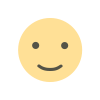
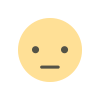

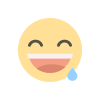
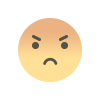
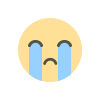
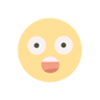







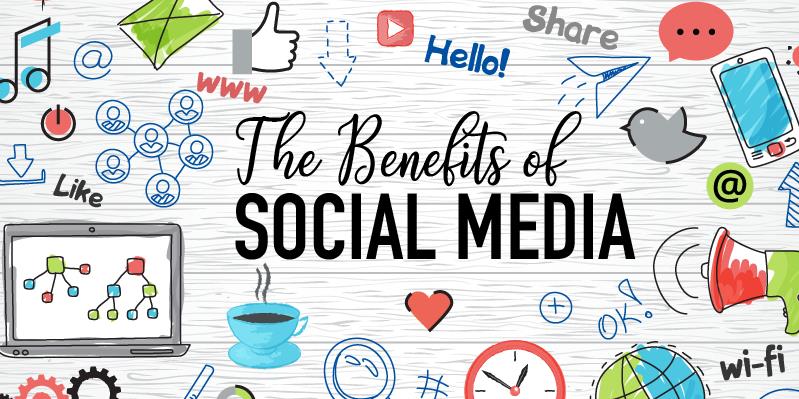


.jpg)
