How to Display Best-Selling Products in a WooCommerce Product Carousel
Learn how to use a WooCommerce Product Slider to display best-selling products in a sleek carousel. Increase visibility and boost sales with a product slider.
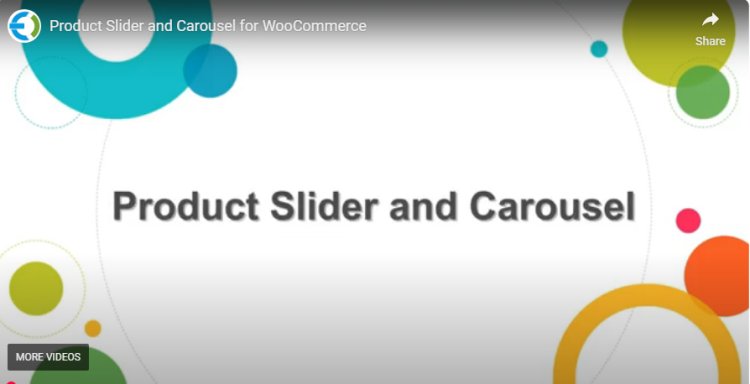
If you run a WooCommerce store, one of the best ways to showcase your top products and increase their visibility is by displaying them in a WooCommerce Product Carousel. By rotating your best-selling products in a slick, easy-to-navigate carousel, you can engage visitors, encourage them to make purchases, and give your store a modern, professional look.
In this article, we’ll guide you through the process of adding a WooCommerce Product Slider to display your best-selling products. From the basics of setting up a product carousel to customizing it to fit your store’s theme, we’ve got you covered.
What is a WooCommerce Product Carousel?
A WooCommerce Product Carousel is a dynamic, rotating display of products that showcases several items in a horizontal slider. It allows customers to browse through products without needing to refresh the page or navigate away.
The carousel is especially effective for promoting best-selling products, seasonal offers, and new arrivals. It’s a great way to keep visitors engaged while helping them find the most popular or highest-rated products in your store.
Why Use a WooCommerce Product Slider for Best-Selling Products?
There are several reasons why a WooCommerce Product Slider can be a game-changer for your store:
1. Increase Product Visibility
By featuring your best-selling products in a carousel, you’re ensuring that these items are front and center for potential customers. This increases the likelihood of sales, as customers are more likely to buy products that are trending or highly rated.
2. Enhance User Experience
Carousels make it easy for users to browse multiple products without overwhelming them. The ability to swipe or click through products quickly adds to the overall shopping experience, encouraging users to stay longer on your site.
3. Save Space on the Homepage
A WooCommerce Product Carousel can display multiple products in a compact space. Rather than showcasing each product separately, you can create an interactive element that saves room for additional content on your homepage.
4. Boost Conversions
When you display products that are proven to sell well, visitors are more likely to make a purchase. Featuring these products prominently in a WooCommerce Product Slider can drive higher conversion rates by showing visitors what others have bought.
How to Display Best-Selling Products in a WooCommerce Product Carousel
Now that we’ve covered the benefits of a WooCommerce Product Carousel, let’s walk through how you can set one up to showcase your best-selling products.
Step 1: Install a WooCommerce Product Carousel Plugin
To get started, you’ll need to install a WooCommerce Product Carousel plugin. There are several options available, including:
-
WooCommerce Product Slider by Extendons – An intuitive plugin that allows you to display your best-selling products in a customizable carousel.
-
WP Slick Slider and Image Carousel – Another powerful plugin for adding a product carousel to your WooCommerce store.
-
YITH WooCommerce Product Slider – A popular plugin with various display options.
Once you’ve chosen the plugin that best suits your needs, follow these steps to install it:
-
Go to your WordPress dashboard.
-
Navigate to Plugins > Add New.
-
Search for the plugin you want to use.
-
Click Install Now and then activate the plugin.
Step 2: Configure the Plugin Settings
After activating the plugin, you’ll need to configure the settings to display your best-selling products. Typically, the plugin will allow you to choose which products appear in the carousel.
Here’s how you can do that:
-
Go to Settings or the plugin’s settings page.
-
Choose the option to display best-selling products.
-
Select the number of products you want to feature in the carousel.
-
Customize the carousel layout, such as setting the number of columns, enabling auto-rotation, or adding arrows for navigation.
Step 3: Customize the Look and Feel
One of the best features of a WooCommerce Product Slider is the ability to customize its appearance to match your store’s branding. Here’s what you can do:
-
Customize Carousel Dimensions: Adjust the size of the product images to fit your theme.
-
Control Animation: Select from various transition effects like fade or slide to create smooth transitions between products.
-
Set Product Information Display: Decide whether to show the product name, price, or ratings on each item in the carousel.
-
Add Call-to-Action Buttons: Enable options like “Add to Cart” buttons or “View Details” buttons for better conversion.
Step 4: Add the Carousel to Your Store
After customizing the settings, you’re ready to add the WooCommerce Product Carousel to your site. Here are a few places where you can display it:
-
Homepage: Add the carousel to your homepage to showcase your best-sellers immediately upon entry.
-
Product Pages: You can also display a carousel on individual product pages to promote other related best-selling items.
-
Sidebar or Footer: Use the widget feature to place a carousel in your store’s sidebar or footer, allowing customers to see best-selling products as they browse.
To insert the carousel, most plugins will provide a shortcode or widget that you can place in the desired location. Simply copy and paste the code into your theme’s widget area, homepage, or product pages.
Step 5: Test and Refine
Once everything is set up, make sure to test the carousel to ensure that it functions correctly. Check the display on different devices (mobile, tablet, desktop) to confirm that it’s responsive.
You can further refine the look and feel of the carousel by tweaking settings like speed, autoplay, and product order.
Best Practices for Displaying Best-Selling Products
To maximize the effectiveness of your WooCommerce Product Slider, here are some best practices to follow:
1. Highlight High-Impact Products
Focus on displaying your top sellers, customer favorites, or seasonal products. Highlighting these products ensures that visitors are seeing the best of what you offer.
2. Keep the Carousel Simple
Avoid cluttering the carousel with too many products. Showcase 5 to 10 of your best-selling products to keep the design clean and ensure customers can easily navigate.
3. Use Quality Images
The success of a WooCommerce Product Carousel relies heavily on high-quality product images. Use clear, well-lit photos that represent the product accurately.
4. Add Customer Reviews
If your best-selling products have positive reviews, consider displaying them in the carousel to build trust with potential customers.
5. Update Regularly
Best-selling products change over time. Make sure to keep your carousel up-to-date by regularly adjusting it to feature current best-sellers.
FAQs: WooCommerce Product Carousel
1. How do I display best-selling products in a WooCommerce carousel?
You can display best-selling products by using a plugin like Extendons’ WooCommerce Product Slider. Simply configure the plugin to showcase best-sellers, adjust settings to your liking, and place the carousel on your store.
2. Can I customize the WooCommerce product carousel?
Yes, most WooCommerce Product Carousel plugins allow for easy customization. You can adjust the layout, transition effects, number of products displayed, and more to match your store’s theme.
3. Does the product carousel work on mobile devices?
Yes, most WooCommerce Product Sliders are fully responsive, ensuring they look great on both desktop and mobile devices.
4. How do I choose the best product carousel plugin?
When selecting a WooCommerce Product Carousel plugin, consider factors like ease of use, customization options, mobile responsiveness, and compatibility with your theme. Plugins by Extendons are a great option for easy integration and customization.
5. Can I add a product carousel to my product pages?
Yes, you can add a WooCommerce Product Carousel to any page or widget area using shortcodes or widgets provided by the plugin.
Conclusion
Displaying best-selling products in a WooCommerce Product Carousel is a great way to enhance the shopping experience and boost sales. By using a slider, you can easily showcase your top products while saving space and improving navigation.
With the right plugin, like those offered by Extendons, setting up and customizing your product carousel is a breeze. By following the steps outlined in this guide, you can easily display your most popular items and help increase conversions on your WooCommerce store.
Ready to enhance your store with a WooCommerce Product Carousel? Let Extendons provide you with the tools you need for a smooth and effective product display experience.
What's Your Reaction?
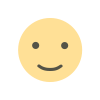
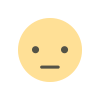

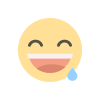
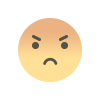
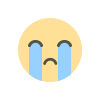
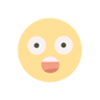







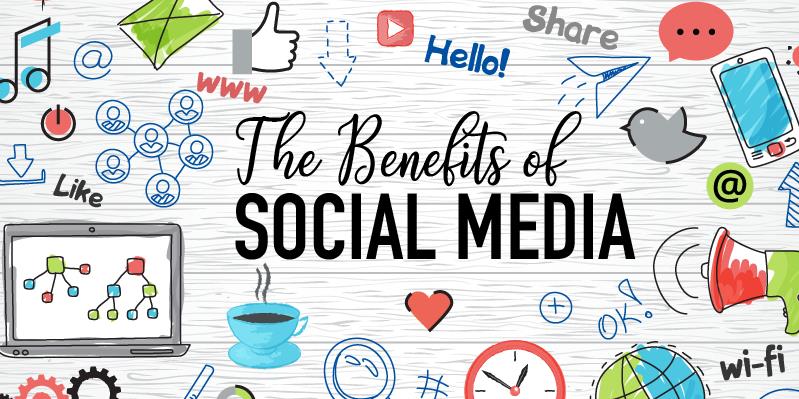

.jpg)