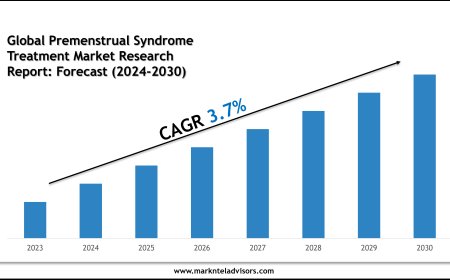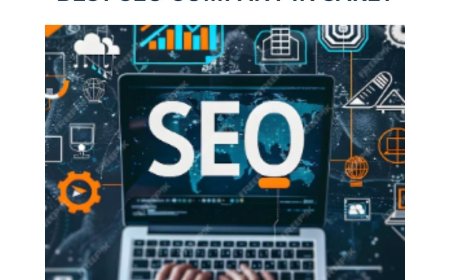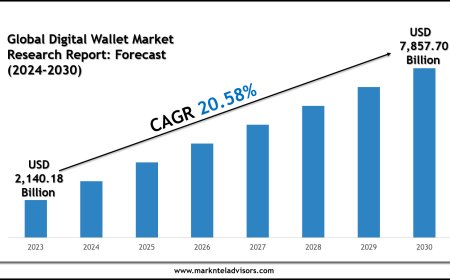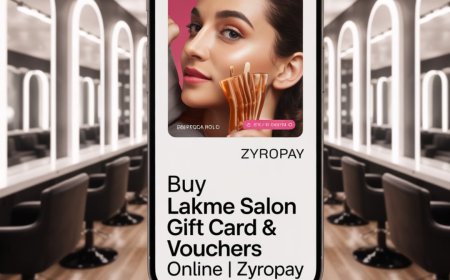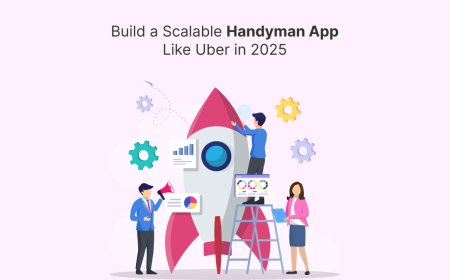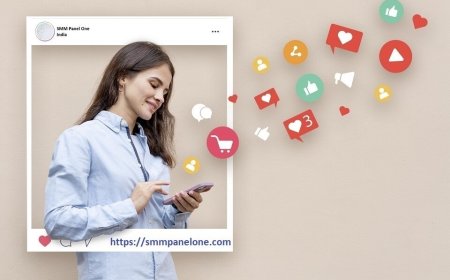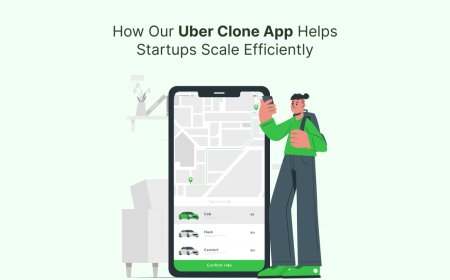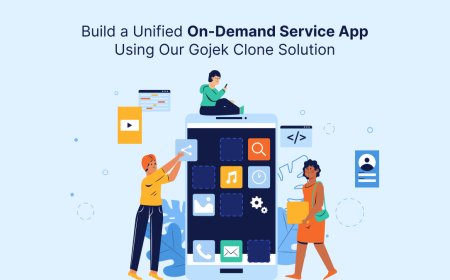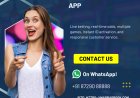How to Fix Orbi No Internet Problem on 2.5Gbps Connections?
Having trouble with your Orbi on a 2.5Gbps connection? Follow this easy guide to fix the "No Internet" problem and get your WiFi working again.

Orbi and high-speed 2.5Gbps installations may be a bit picky at times. It doesn't always work right away. You tend to put everything up, everything seems fine, lights are on, but when you open your laptop, nothing happens.
Let's talk about what's probably going wrong and how to solve the issue by following some of the easy methods.
Step 1: Cable Might be the Problem
Your ethernet cable has to be Cat5e or above if your modem or ISP offers 2.5Gbps internet and your Orbi device supports it. Preferably it can be Cat6 or Cat6a.
Yes, the little cable makes a significant impact.
An outdated cable tends to slow down the speed or even stop it from correctly identifying the internet source. So, change the cable first.
Even if it "worked before." Try a Cat6 that you know works. Make sure it is plugged in nicely into the device.
Step 2: Make sure the WAN port is working
The WAN (Internet) connector on your Orbi connects to your modem, which is the little box that the fiber line goes into.
Now here's the important point: Some Orbi models may not have a WAN connector that can handle 2.5Gbps.
Some only have it as a LAN port. Yes, it is perplexing. You might be unknowingly connecting your high-speed connection into the incorrect port.
Look closely at the specifications for your model. The Orbi RBK850 series, for instance, has a 2.5G connector, but it could only work with LAN until you set it up as WAN in the settings.
Your Orbi might be looking all nice but wont accomplish anything if you connect it into the incorrect port or one that doesnt allow 2.5Gbps input.
Step 3: Make sure your modem works with it
This is when things start to get a bit messy.
Some modems (particularly older ones) don't work well with Orbi when it attempts to set up a 2.5Gbps connection.
Here's what you should do:
Begin by turning everything off.
Disconnect both the Orbi and your modem. Don't turn them on for at least 60 seconds. First, turn on the modem. Give it a minute or two to calm down until all the lights go back to normal.
Then turn on Orbi.
Sometimes the initial signal transfer is the issue, later you can place it to the desired location. If you turn them off and on in the appropriate sequence, they will start communicating with each other again.
Step 4: Firmware Update
If you got your Orbi and never updated it, or if auto-updates are turned off, you might be facing a problem with 2.5Gbps connections.
To see:
-
Get on Orbi's WiFi
-
Open a browser and either enter orbilogin.com or 192.168.1.1.
-
To log in, use the default username and password (admin and password) unless youve modified them.
-
Go to "Firmware Update" in the Advanced section.
Even if it claims it's up to date, you need still to click "Check" manually. It still finds a newer one sometimes.
Allow it to install. Take your time. When it's done, restart everything.
Step 5: Ethernet Settings
Check your ethernet negotiation parameters if you still can't receive optimal internet connection.
This one is a little uncommon, but just hold on. The Orbi attempts to negotiate a 2.5Gbps connection on certain modems, while the opposing device only supports 1Gbps or if it exceeds that, it does it so poorly.
The answer? Manually set the Orbi port to 1Gbps.
Netgear doesn't make it easy to modify the speed of your ports. You can get around this by putting a gigabit switch between the modem and the Orbi.
That way, the modem and the switch can communicate to each other at their optimum speeds, and the Orbi can transmit signals to the switch without any oddities.
Step 6: Do a factory reset (The Last Option)
No one wants to do this. But there are moments when Orbi needs a fresh start.
-
Look for the reset button on the rear
-
With a paperclip, hold it for around 10 seconds.
-
The lights will flash, and the device will again start from scratch.
After that, you'll have to set it up again from beginning, either via the Orbi app or a web browser at orbilogin.com.
Yes, it's a hassle. But if things were messed up or wrong before, this usually fixes them.
Bonus Tip: You can turn off Smart Connect if you like.
Some people have had problems with Smart Connect turned on, which lets Orbi choose which band (2.4GHz or 5GHz) a device should utilize.
Try turning off Smart Connect in the settings if your device keeps dropping out or is acting strangely. It won't cure a problem with no internet right now, but it may assist when everything is back up.
Final Check
If you've done everything given above and are still stuck, it's time to phone your ISP.
Please ask:
-
Is the modem set up correctly for 2.5Gbps?
-
Are there any known problems with your model and Netgear?
-
Are they able to view your MAC address?
The problem isnt always at your end. It's either the backend settings or problem from your ISPs end. And you won't know unless you ask.
Frequently Asked Questions
Q1: My Orbi worked great at 1Gbps, but not at 2.5Gbps. Why?
It might be a problem with the cable, the port might not be negotiating properly, or the firmware. Get a stronger ethernet cable and check to see if your Orbi port can handle 2.5G.
Q2: Which ethernet cable should I use?
At least Cat5e, but Cat6 or Cat6a would be better. The older gear simply can't handle 2.5Gbps very well.
Q3: Is it okay to connect Orbi into any modem?
Not all the time. At higher speeds, certain modems don't work well with Orbi's auto-negotiation. You might require a switch in between or to force 1Gbps.
Q4: Does a factory reset delete everything?
Yes, it clears all of your personalized settings. Only do that after you've done everything else since it will restore all the default settings of the device and make your device a clean slate.
A quick summary
Orbi with 2.5Gbps internet may be a great pair. But don't worry if you have the "no internet" blues. Look at your cable. Check out your ports. Start everything over in the appropriate sequence. And don't forget about firmware upgrades or a simple switch. In the middle of all the craziness, the answer is sometimes something very basic that you missed.
Get it done properly, and you'll get that super-fast internet.