How to Integrate WooCommerce Quantity Dropdown with Subscription-Based Pricing
Use the WooCommerce Quantity Dropdown to simplify subscription pricing. Improve user experience and control quantity selection with preset dropdown options.

Running a WooCommerce store with subscription-based pricing adds a level of flexibility for your customers. However, integrating a WooCommerce Quantity Dropdown with subscription plans can elevate the user experience by giving customers control over the quantity of products they wish to subscribe to. Whether you're offering monthly, yearly, or custom subscription plans, integrating a quantity selection feature will help boost your conversions.
In this article, we’ll explore how to integrate the WooCommerce Quantity Input field with subscription-based pricing. We will cover the benefits, implementation strategies, and best practices to ensure a seamless experience for your customers.
What is a WooCommerce Quantity Dropdown?
A WooCommerce Quantity Dropdown is a feature that allows customers to select the number of items they wish to purchase or subscribe to, from a dropdown list, rather than entering a number manually. This feature is common in many online stores, as it offers a clean, user-friendly way to select quantities.
When integrated with subscription-based products, the dropdown can provide customers with a way to easily manage the number of subscriptions they want, and the pricing will update based on the chosen quantity.
How Does WooCommerce Quantity Input Work in Subscription-Based Pricing?
In a typical WooCommerce setup, the WooCommerce Quantity Input field allows customers to manually adjust the quantity of a product they wish to buy. When combined with a subscription-based model, this input can work in two ways:
-
Per Product Subscription: Customers can subscribe to a product, and the price will be calculated based on the selected quantity and subscription period (monthly, yearly, etc.).
-
Variable Subscription Plans: When a product has different subscription options (e.g., monthly or yearly), the quantity input will help customers decide how many units of each subscription they would like.
For example, if a customer subscribes to a product with a 3-month plan, they may wish to increase the quantity to 3 to receive the product three times in three months, rather than one. The quantity dropdown would handle this by adjusting the price accordingly.
Why Integrate WooCommerce Quantity Dropdown with Subscription Pricing?
There are several advantages to integrating a WooCommerce Quantity Dropdown with subscription-based pricing:
1. Improved Customer Experience
By allowing customers to select their desired quantity directly from the product page, you simplify their purchasing process. With just a few clicks, customers can adjust their subscription quantity without having to navigate complex options.
2. Flexible Pricing Models
This integration enables flexible pricing models, where the price automatically adjusts based on the quantity selected. This works particularly well for stores offering bulk subscription discounts or volume-based pricing.
3. Better Conversion Rates
When customers see clear pricing adjustments based on quantity, it encourages more purchases. This transparency builds trust and helps your customers make quicker decisions.
4. Easy Stock Management
With the WooCommerce Quantity Input field, store owners can manage subscription stock more efficiently. It gives clear data on how many products need to be sent out based on the number of subscriptions selected.
How to Implement WooCommerce Quantity Dropdown with Subscription Pricing
Now let’s discuss how you can integrate a WooCommerce Quantity Dropdown with your subscription-based products. To do this, you will need to use a combination of tools and techniques.
Step 1: Install the Required Plugins
To integrate subscriptions into WooCommerce, you'll need the following:
-
WooCommerce Subscriptions Plugin – This is the core plugin that enables subscription-based pricing on your store.
-
WooCommerce Quantity Dropdown Plugin – While WooCommerce already includes a basic quantity input, this plugin offers advanced features like dropdowns.
-
Custom Code or Additional Plugins – Depending on your exact needs, you may need a custom solution or additional plugins to allow the quantity selection to dynamically adjust subscription pricing.
Extendons provides a solution that integrates seamlessly with both WooCommerce Subscriptions and the WooCommerce Quantity Dropdown, allowing you to configure custom rules without any coding required.
Step 2: Configure Subscription-Based Pricing
After installing the necessary plugins, set up the subscription plans:
-
Go to the Product page.
-
Select Subscription under the product data section.
-
Configure the subscription price, billing interval (e.g., monthly, yearly), and trial periods if applicable.
-
Set any discounts or special offers you want to apply based on the quantity.
Step 3: Add the Quantity Dropdown to Subscription Products
Once your subscription pricing is configured, the next step is to add the WooCommerce Quantity Dropdown to the product page. This can usually be done via the product settings, or you can use a plugin like WooCommerce Quantity Dropdown for Subscriptions.
When you enable the dropdown, it should display different quantity options (e.g., 1, 2, 3, 4). The price should automatically adjust based on the selected quantity.
Step 4: Display Dynamic Pricing for Multiple Quantities
This is the key part: ensuring that the pricing dynamically adjusts when the quantity is selected. The price should update in real-time as the customer selects a new quantity from the dropdown.
For example:
-
1 unit of the subscription: $10 per month
-
2 units of the subscription: $18 per month (discounted)
This can be accomplished using a combination of plugins and some custom logic, or by utilizing Extendons’ solutions that automatically adjust the price as the customer changes the quantity.
Best Practices for WooCommerce Quantity Dropdown Integration
1. Ensure Price Transparency
Always ensure that the price is clearly displayed based on the selected quantity. If you offer discounts for larger quantities, make it evident to the customer so they can make an informed decision.
2. Test for Compatibility
Before rolling out the integration, thoroughly test it to ensure that the WooCommerce Quantity Input updates the price as expected. Double-check that the subscription cycles and payment intervals reflect the changes in quantity.
3. Optimize for Mobile
The dropdown feature should be mobile-friendly. Make sure the design of the quantity dropdown works seamlessly across devices, especially mobile phones where space is limited.
4. Provide Clear Instructions
If there are any specific conditions or benefits associated with the quantity dropdown (like discounts or price breaks), include a note on the product page to explain them.
Benefits of Using WooCommerce Subscriptions with Quantity Dropdowns
1. Simplifies Subscription Management
Allowing customers to select the quantity directly from the product page means there’s less friction in managing their subscriptions. Customers don’t need to manually enter quantities, and they can quickly adjust the amount they want to subscribe to.
2. Boosts Customer Retention
Subscription models work well for customer retention, and combining them with a quantity dropdown makes it easier for customers to get exactly what they want without confusion. Over time, this can lead to more loyal customers.
3. Optimized for Bulk Purchases
Many WooCommerce stores offer discounts for bulk purchases, and combining that with subscriptions opens up more opportunities for price optimization.
FAQs: WooCommerce Quantity Dropdown with Subscription Pricing
1. Can I integrate quantity selection with product variations?
Yes, it is possible to integrate the WooCommerce Quantity Input with product variations. For example, if your subscription product comes in different colors or sizes, you can still offer a dropdown for customers to select the quantity while choosing the variation.
2. Will the subscription price adjust automatically when quantity changes?
Yes, if you configure the settings correctly and use the right plugins, the subscription price will adjust dynamically based on the quantity selected.
3. Do I need to code to set this up?
Not necessarily. Plugins like Extendons make it easy to integrate a WooCommerce Quantity Dropdown with subscriptions without any coding. You can set the rules in the plugin’s user-friendly interface.
4. Can I offer different subscription pricing based on quantity?
Yes, you can create custom rules that apply different pricing based on the quantity selected. For example, you can offer a discount for customers who subscribe to multiple units.
5. Is it possible to offer trial subscriptions with the quantity dropdown?
Yes, you can combine trial periods with the WooCommerce Quantity Dropdown to give customers the option to try the subscription before committing to a larger quantity.
Conclusion
Integrating a WooCommerce Quantity Dropdown with subscription-based pricing not only enhances the user experience but also increases the flexibility and efficiency of your online store. Whether you’re offering volume discounts, trial periods, or custom subscription cycles, this feature provides both store owners and customers with greater control over the shopping experience.
By following the steps outlined above and using tools like Extendons, you can effortlessly integrate this functionality into your WooCommerce store and provide a smoother, more transparent subscription process.
Take your WooCommerce store to the next level by offering customized subscription options that give your customers the power to choose their desired quantity and subscription plan, all while ensuring the process is as seamless and easy as possible.
What's Your Reaction?
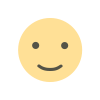
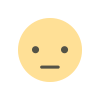

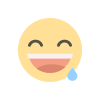
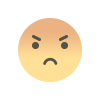
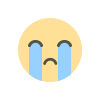
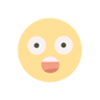






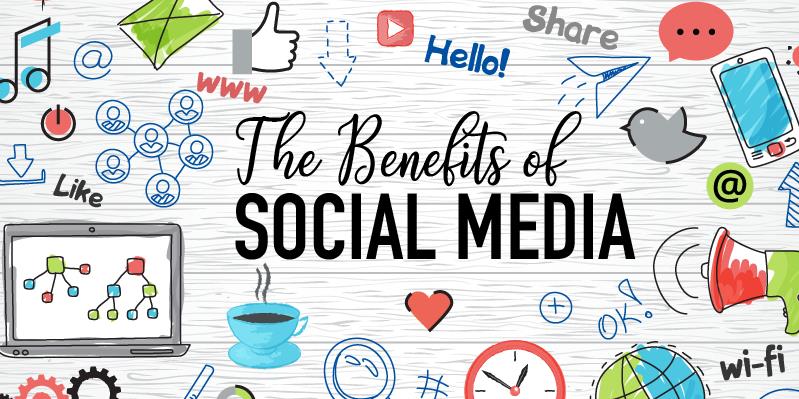

.jpg)