Play PS2 Games in HD: Upscaling Tips & Tricks
Thanks to modern emulation, upscaling PS2 games to HD is possible, bringing new life to these classics.

For many gamers, the PlayStation 2 (PS2) remains one of the most iconic consoles ever created, with a massive library of memorable titles. From God of War to Final Fantasy X, Gran Turismo 4, and Shadow of the Colossus, the PS2 was home to some of the most influential games in history. While the PS2’s original resolution and visual quality may not stand up to modern gaming consoles, there is still a way to play PS2 games in HD and enjoy them with improved graphics.
Thanks to modern emulation, upscaling PS2 games to HD is possible, bringing new life to these classics. This guide will cover tips, tricks, and tools you can use to play PS2 games in HD, enhancing your gaming experience and giving these beloved titles a modern feel.
What Does Upscaling Mean for PS2 Games?
Before we dive into the specifics, let’s first understand what upscaling means in the context of PS2 games. Originally, PS2 games were designed to run at a resolution of 480p (or 640x480), which was standard for that era. However, modern displays typically operate at much higher resolutions, such as 1080p or even 4K.
Upscaling is the process of taking these lower-resolution images and artificially increasing their resolution so they look better on modern displays. While it doesn’t add new details to the game, it can improve the clarity and sharpness, making older titles look much cleaner.
With the right tools and settings, you can significantly enhance the visuals of your PS2 games, making them look much better than they originally did on standard-definition TVs.
Step 1: Use PCSX2 for Emulation
To play PS2 games in HD, the first thing you’ll need is a PS2 emulator. The most popular and widely-used emulator for this purpose is PCSX2. PCSX2 is a free, open-source emulator that allows you to run PS2 games on your PC and, more importantly, lets you upscale these games to modern resolutions.
Why PCSX2?
-
High Compatibility: PCSX2 supports a wide range of PS2 games.
-
Customization: You can tweak settings for individual games.
-
Upscaling Features: PCSX2 includes various upscaling options to improve the visual fidelity of PS2 games.
To get started, download and install PCSX2 from its official website. Once installed, you'll need the PS2 BIOS file to run the emulator, which can be legally dumped from your own PS2 console.
Step 2: Configure PCSX2 for HD Upscaling
Once you’ve installed PCSX2, the next step is to configure the emulator to play PS2 games in HD. Here’s how to do it:
1. Set the Renderer to Vulkan or OpenGL
PCSX2 allows you to choose between different graphics renderers. The two most commonly used are Vulkan and OpenGL.
-
Vulkan: Best for newer systems, as it offers faster performance and better upscaling options.
-
OpenGL: A great choice for mid-range systems, providing solid compatibility and quality.
To select the renderer:
-
Open PCSX2 and go to Config > Video (GS) > Plugin Settings.
-
Under the Renderer section, choose Vulkan or OpenGL, depending on your system’s performance.
2. Enable Internal Resolution Scaling
One of the key features that allow you to play PS2 games in HD is the ability to increase the internal resolution.
-
PCSX2 allows you to set the internal resolution to higher values, such as 2x, 3x, or even 5x the original 480p resolution.
-
To enable this, go to Config > Video (GS) > Plugin Settings.
-
In the Internal Resolution drop-down menu, select a higher resolution like 2x or 3x. You can experiment with different values depending on your PC’s performance and the game you’re playing.
Increasing the internal resolution will give you a significant visual boost, making PS2 games look much sharper on modern displays.
3. Anti-Aliasing and Texture Filtering
Another way to enhance the visuals of your PS2 games is by enabling anti-aliasing and texture filtering.
-
Anti-Aliasing smooths jagged edges that often appear in older games, creating a more polished and refined image.
-
Texture Filtering improves the clarity of textures, making them look less blurry.
To enable these settings:
-
Go to Config > Video (GS) > Plugin Settings.
-
Enable Anti-Aliasing and set it to a higher level (such as 2x or 4x).
-
Enable Texture Filtering to improve the sharpness and quality of in-game textures.
4. Use Widescreen Hacks
Many PS2 games were designed for a 4:3 aspect ratio, which means they may look stretched or out of place on modern widescreen monitors or TVs. Luckily, PCSX2 includes widescreen hacks that let you play PS2 games in their native widescreen aspect ratio.
To enable widescreen hacks:
-
Go to Config > Video (GS) > Widescreen Hacks and check the box to enable it.
-
Some games have specific widescreen patches that can be enabled through PCSX2’s settings.
By enabling widescreen hacks, you can enjoy your favorite PS2 games in their proper aspect ratio, making the experience more immersive on modern displays.
Step 3: Adjust Game-Specific Settings
Not all PS2 games are created equal, and some may need specific tweaks for the best visual experience. Certain titles benefit from custom settings, such as frame rate adjustments or texture enhancements.
In PCSX2, you can configure game-specific settings:
-
Load the Game: Open PCSX2 and select the game you want to play.
-
Configure Settings: Go to Config > Emulation Settings and tweak the settings as needed.
-
Try Preset Game Settings: Some games work better with specific configurations, and you can find community forums where players share their settings for optimal performance.
Step 4: Try Using a High-Quality Texture Pack (Optional)
For an even more impressive visual upgrade, you can try using texture packs created by the gaming community. These packs replace the original textures in PS2 games with higher-resolution ones, further improving the graphics.
-
Many popular PS2 games have fan-made texture packs available on sites like GTAV Mods or The Iso Zone.
-
Install these texture packs into PCSX2 by copying the files into the “Textures” folder in the game’s directory.
Note that not every game has a texture pack available, and using texture mods may cause performance issues on lower-end systems. But for many titles, these packs provide an impressive visual enhancement.
Step 5: Optimize Performance
While upscaling can vastly improve the look of your PS2 games, it can also be taxing on your hardware. To ensure smooth performance while playing PS2 games in HD, here are a few tips:
-
Use Frame Skipping: If your game runs at a low frame rate, try enabling frame skipping in PCSX2’s settings.
-
Adjust Resolution: If performance drops, try lowering the resolution scale slightly or use a lower anti-aliasing setting.
-
Close Background Applications: To free up system resources, close unnecessary programs when playing PS2 games on PC.
Conclusion: A New Way to Play PS2 Games in HD
Thanks to modern emulation and tools like PCSX2, you can now play PS2 games in HD and enjoy improved visuals that were previously unimaginable on the original hardware. With the ability to upscale resolution, apply anti-aliasing, use widescreen hacks, and even mod textures, the experience of playing these classic titles on modern hardware is better than ever before.
By following these tips and tricks, you can breathe new life into your favorite PS2 games, making them look cleaner, sharper, and more immersive than they did on their original console. Whether you're revisiting old favorites or experiencing them for the first time, upscaling is the key to unlocking a next-gen gaming experience on PS2 classics.
What's Your Reaction?
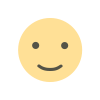
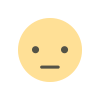

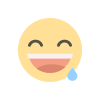
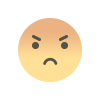
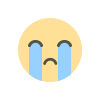
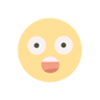







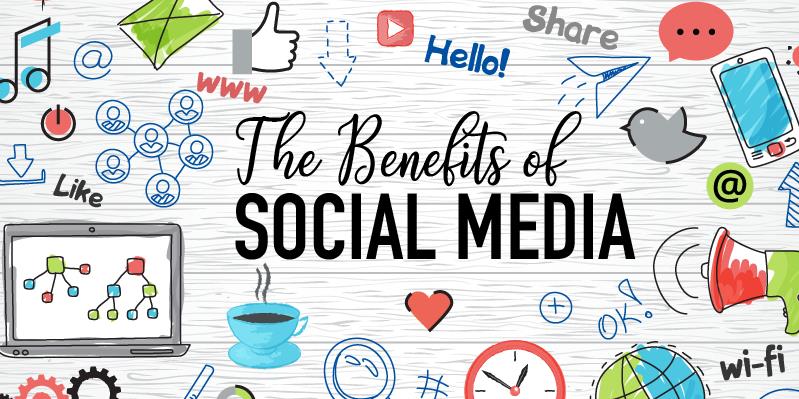

.jpg)
